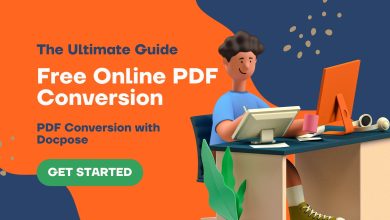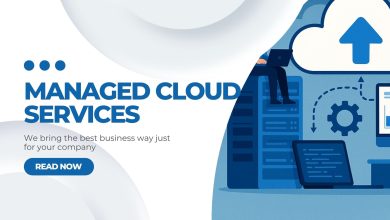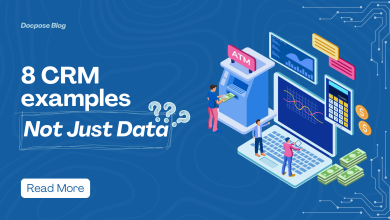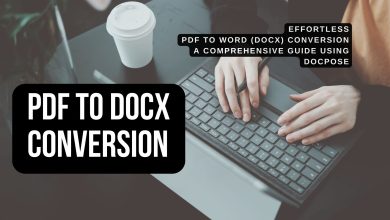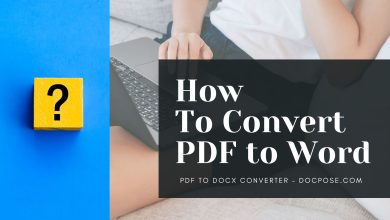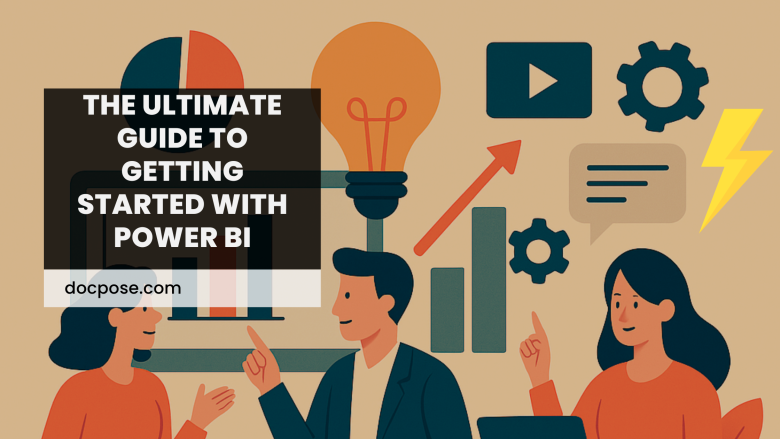
Data sits everywhere in your business – sales spreadsheets, customer databases, marketing reports, and financial systems. Yet most companies struggle to connect the dots between all this information. Power BI changes that game completely, transforming scattered data into visual stories that actually make sense and drive real business decisions.
Think of Power BI as your data translator. It takes numbers that live in different places and speaks to them in one language, creating dashboards and reports that reveal insights you never knew existed. Whether you’re a small business owner trying to understand customer patterns or part of a larger organization needing better reporting, Power BI offers a surprisingly accessible path into the world of business intelligence.
What Exactly Is Power BI?
Power BI is Microsoft’s business analytics platform that connects to your data sources and transforms raw information into interactive visualizations and reports.
Understanding the Core Components
Power BI consists of three main parts that work together seamlessly. Power BI Desktop is where you build reports and dashboards on your computer. The Power BI Service is the cloud-based platform where you publish and share your work. Power BI Mobile apps let you access your dashboards anywhere.
This setup means you can create detailed reports offline, share them with your team online, and check key metrics on your phone during meetings. The integration between these components makes Power BI flexible enough for different work styles while maintaining consistency across all platforms.
Why Power BI Stands Out
Power BI shines because it’s designed for regular business users, not just technical experts. You don’t need programming skills or database expertise to create meaningful visualizations. The drag-and-drop interface feels intuitive, and the built-in templates help you get started quickly.
The platform connects to over 100 data sources, from simple Excel files to complex cloud databases. This connectivity means you can bring together information from different systems without manual copying and pasting. Companies implementing Power BI in Brisbane, for example, and other major cities have found that this capability alone saves hours of work each week.
Preparing for Your Power BI Setup
Before diving into Power BI, some preparation ensures a smoother experience and better results from your initial efforts.
Checking System Requirements
Power BI Desktop runs on Windows computers and requires a reasonably modern system. You’ll need Windows 10 or later, at least 4GB of RAM, and about 3GB of free disk space. Most business computers from the last few years meet these requirements without issues.
For the cloud service, you’ll need a Microsoft account and internet access. The mobile apps work on both iOS and Android devices, making Power BI accessible across different platforms your team might use.
Getting Your Data Ready
The quality of your Power BI reports depends heavily on the quality of your source data. Before getting started with Power BI, spend time organizing and cleaning your data sources. Remove duplicate entries, fix inconsistent formatting, and ensure column headers are clear and descriptive.
Key data preparation steps include:
- Standardizing date formats across all data sources
- Removing or fixing blank cells that could cause errors
- Ensuring numeric data doesn’t contain text characters
- Creating consistent naming conventions for similar information
- Documenting what each data field represents for future reference
Clean data makes everything else in Power BI work better and faster.
Setting Up Power BI for the First Time
Getting Power BI installed and configured correctly sets the foundation for all your future work with the platform.
Installing Power BI Desktop
Download Power BI Desktop directly from Microsoft’s website – it’s completely free. The installation process is straightforward, similar to installing any other Windows application. Once installed, you can start building reports immediately without needing a paid subscription.
The free version includes all the report creation features you need to get started. You only need paid licenses when you want to share reports with others or access advanced collaboration features.
Creating Your Microsoft Account
If you don’t already have a Microsoft account, you’ll need one to access Power BI’s cloud features. Use your business email address when creating the account, as this makes sharing and collaboration easier within your organization.
The account setup process includes choosing your region and organization details. This information helps Microsoft provide relevant templates and examples that match your business context.
Understanding Licensing Options
Power BI offers several licensing tiers to match different needs and budgets. Power BI Desktop remains free for individual use. Power BI Pro costs about $10 per user monthly and includes sharing capabilities. Power BI Premium provides advanced features for larger organizations.
Most people should start with the free Desktop version to learn the basics. You can always upgrade to paid options later when you need to share reports or require additional features.
Building Your First Power BI Report
Creating your first report helps you understand how Power BI works and builds confidence for more complex projects.
Connecting to Your Data
Power BI’s Get Data feature connects to dozens of different data sources. Start with something simple, like an Excel file or CSV export from your existing systems. The connection wizard walks you through each step, making it easy to bring your data into Power BI.
When you connect to data, Power BI shows you a preview so you can verify that everything looks correct. You can transform or clean data during this step if needed, though it’s often easier to fix issues in the source files first.
Creating Basic Visualizations
Once your data is connected, creating visualizations becomes surprisingly straightforward. The Fields panel shows all your available data columns. Simply drag fields onto the report canvas to automatically create charts and tables.
Start with simple visualizations that answer basic questions about your data:
- Bar charts to compare different categories
- Line charts to show trends over time
- Tables to display detailed information
- Cards to highlight important single numbers
Power BI automatically suggests appropriate chart types based on the data you select, taking the guesswork out of visualization design.
Customizing Your Reports
Power BI offers extensive customization options to make your reports look professional and match your brand. Change colors, fonts, and layouts to create reports that fit your organization’s style.
The formatting options are comprehensive but not overwhelming. You can adjust everything from chart colors to page backgrounds, ensuring your reports communicate effectively with your intended audience.
Essential Power BI Features to Master
Understanding these core features will help you get started with Power BI more effectively and create reports that provide real business value.
Filters and Slicers
Filters let you focus on specific subsets of your data, while slicers provide interactive controls that report viewers can use to explore information themselves. These features transform static reports into dynamic tools that answer multiple questions.
For example, you might create a sales report with slicers for date ranges, product categories, and sales regions. Users can click different combinations to see exactly the information they need without requesting custom reports.
Relationships Between Data Tables
When you work with multiple data sources, Power BI needs to understand how they connect. Relationships tell Power BI which fields link different tables together, enabling meaningful analysis across data sources.
Power BI often detects relationships automatically, but understanding how to create and modify them gives you more control over your analysis. Proper relationships ensure your calculations and visualizations show accurate results.
Basic Calculations and Measures
While Power BI handles many calculations automatically, creating custom measures lets you analyze data in specific ways that matter to your business. Measures use DAX (Data Analysis Expressions) formulas, but many useful calculations are surprisingly simple.
Common beginner-friendly measures include:
- Sum, average, and count calculations
- Percentage calculations for ratios and comparisons
- Year-over-year growth calculations
- Running totals and cumulative values
Start with simple calculations and gradually work up to more complex analyses as your confidence grows.
Sharing and Collaborating with Power BI
Creating reports is only half the story – sharing them effectively ensures your insights drive real business decisions.
Publishing to the Power BI Service
Once you’ve created a report in Power BI Desktop, publishing to the cloud service makes it accessible to others in your organization. The publish process uploads your report and data to Microsoft’s secure cloud platform.
Published reports can be viewed in web browsers, making them accessible to people who don’t have Power BI Desktop installed. This accessibility ensures your insights reach the people who need them most.
Setting Up Workspaces
Workspaces organize related reports and dashboards, making it easier for teams to find and work with shared content. Think of workspaces as project folders that contain all the reports, data, and dashboards for specific business areas.
Create separate workspaces for different departments or projects to keep content organized and ensure people see only the information relevant to their roles.
Managing User Access and Security
Power BI provides granular control over who can see which reports and data. You can share individual reports, give access to entire workspaces, or create apps that package multiple reports together.
Security settings let you control whether people can view, edit, or share your reports. This flexibility ensures sensitive business information stays protected while making insights available to people who need them.
Conclusion
Power BI transforms the intimidating world of business intelligence into something accessible and practical for everyday business users. The platform’s strength lies in its ability to connect scattered data sources and present them in ways that make sense to non-technical audiences.
Success with Power BI comes from starting simple and building complexity gradually. Master the basics of connecting data, creating visualizations, and sharing reports before moving to advanced features. This approach ensures you develop solid foundations that support more sophisticated analysis as your skills grow.
Remember that Power BI is a tool for answering business questions, not just creating pretty charts. Focus on the insights that matter to your organization and let those needs guide your learning priorities. With patience and practice, Power BI becomes an invaluable part of your decision-making toolkit.